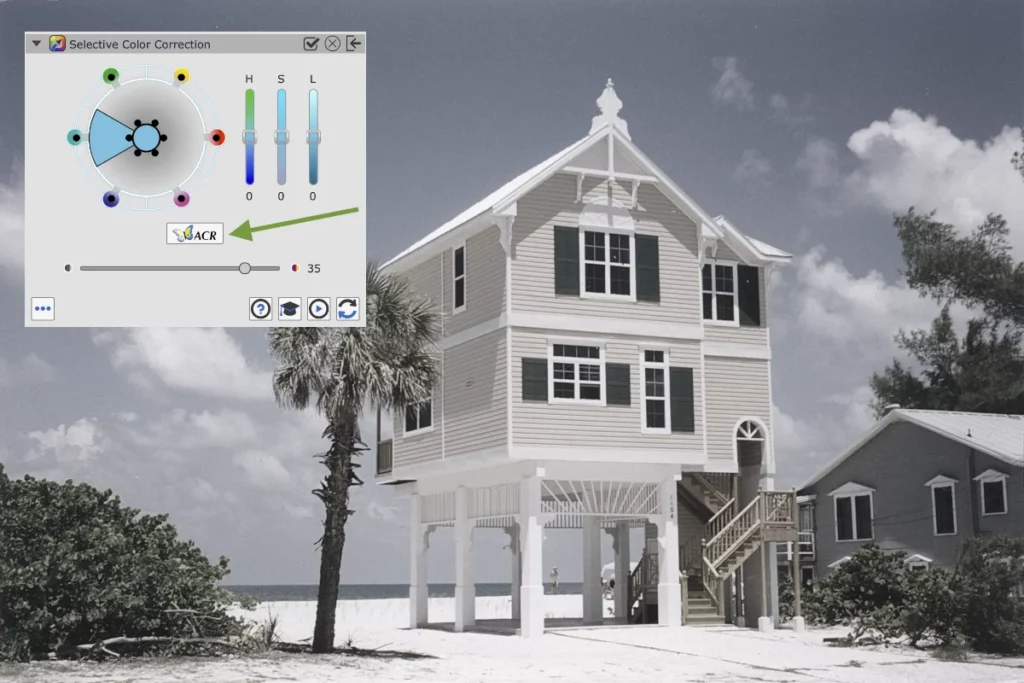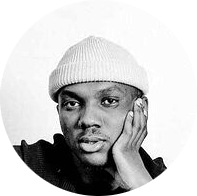After using the software for 4 – 5 months, I’ve gone to love SilverFast and the whole entire workflow. […] The reason why I like SilverFast: The workflow is super super fast.
Scanning Photo Prints
Photo prints, polaroids and other elements of instant photography enjoy widespread popularity even in today’s digital world. Nowadays, it’s quite common that someone has at one point or another put together a photo album, pinned a photo to a poster board or created a photo collage. Unlike analogue photography, photo prints have never really gone out of style.
Even in this age of digital photography, the presence of photo printing machines in drug stores and supermarkets gives us a clear sign that photo prints are just as important as ever. Photos exist to be looked at and enjoyed and what better way to do that than with a photo print!
Try SilverFast now for free!
Download our demo software to get to know SilverFast without any obligation. Already convinced? Visit our Online Store to purchase SilverFast and to unlock the full version.