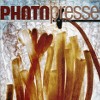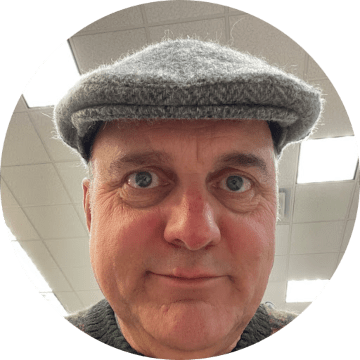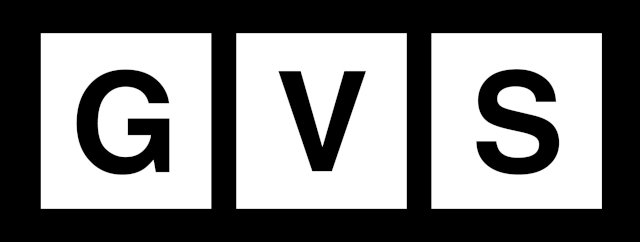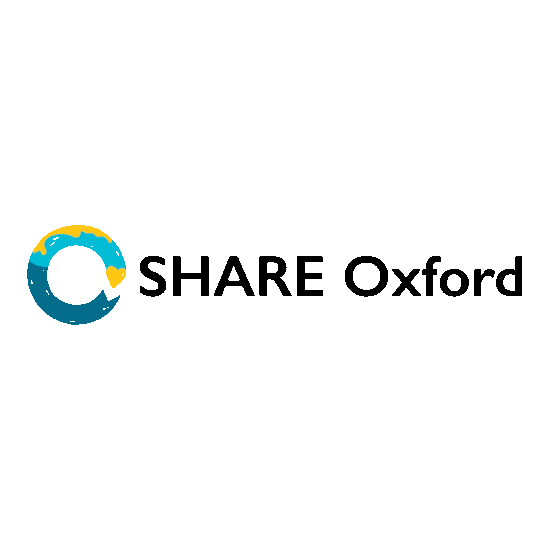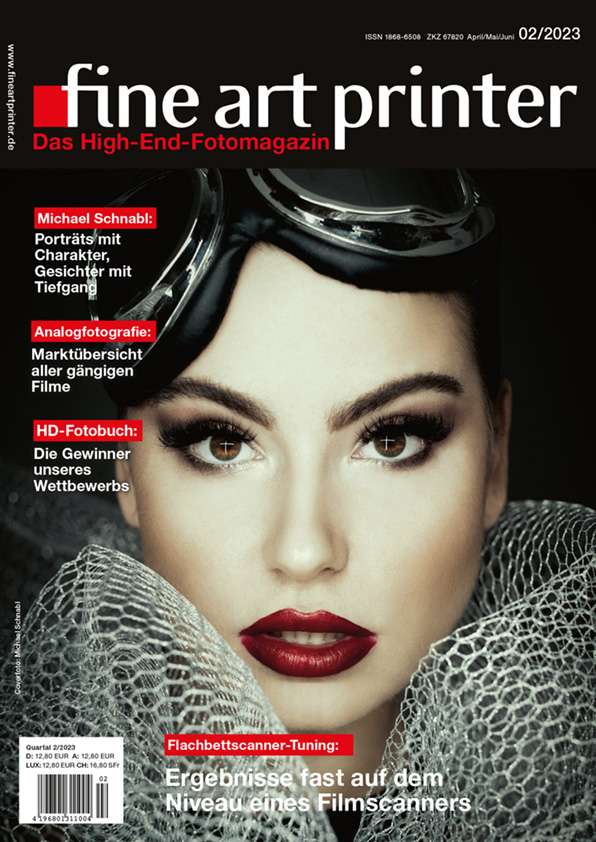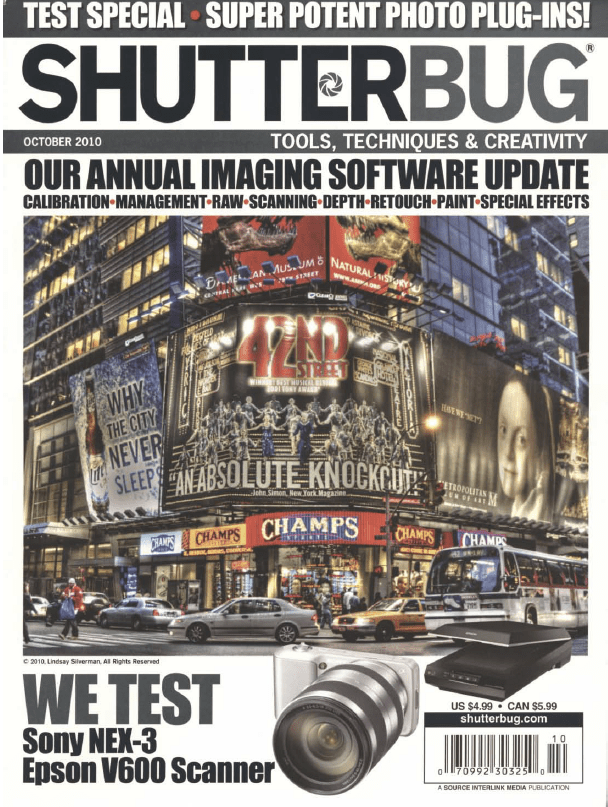With good conscience, many of the SilverFast functions can be assigned to the field of image processing and optimization. SilverFast thus exceeds any “normal” scan software by far. This includes the Selective Color Correction tool SCC. Like it is usual in many image editing programs out there, you just have to select the color you wish to change using an eyedropper tool. The color correction does only affect the range of colors selected.
For True color Images
SilverFast SCC is a tool to perform a selective color correction in a very simple manner.


Selective color correction means that a single color is selected and changed specifically, but all other colors remain unchanged. A mouse click in the preview window easily selects the color to be changed: SilverFast’s Selective Color Correction is particularly intuitive. For more complicated color corrections, there is the possibility to use scalable vector masks for independently correcting colors on up to 4 different layers.
Selective Color Correction in SilverFast SE 8 and SE Plus 8
SCC, the Selective Color Correction is very easy to use in the SE versions of SilverFast. Clicking directly into the preview image will select the color intended to change. From a corresponding menu in the tool dialog, choose that entry which describes the intended color change best (e.g. warmer, lighter or greener). The version of SilverFast SE Plus 8 also provides a slider to adjust the hue.
Selective Color Correction in SilverFast Ai Studio 8
In SilverFast Ai Studio 8 the Selective Color Correction is different in terms of application and functionality. Firstly, besides the choice of presets, you can also use the color wheel to apply manual color adjustments. Secondly, color corrections can be limited to user defined image areas using vector masks. Corrections can even be performed independently from each other on up to 4 different layers. Thus, different areas of the same color can be provided with different color changes, complex color correction made easy.