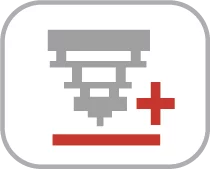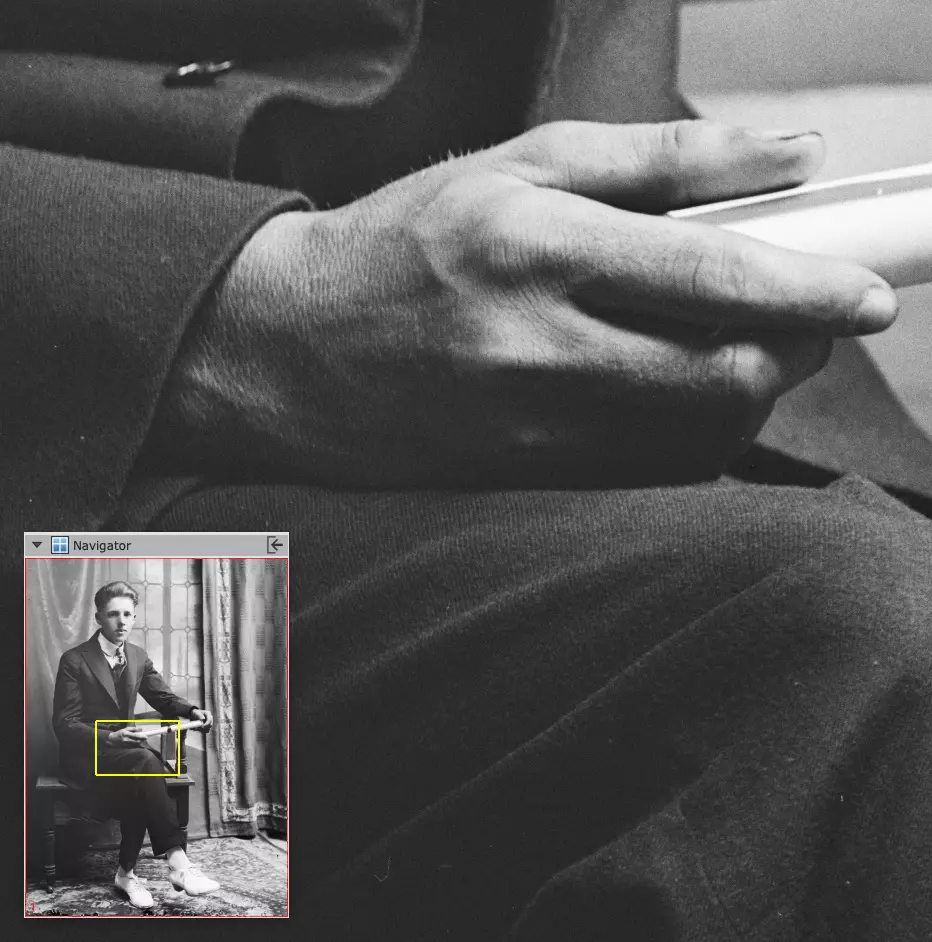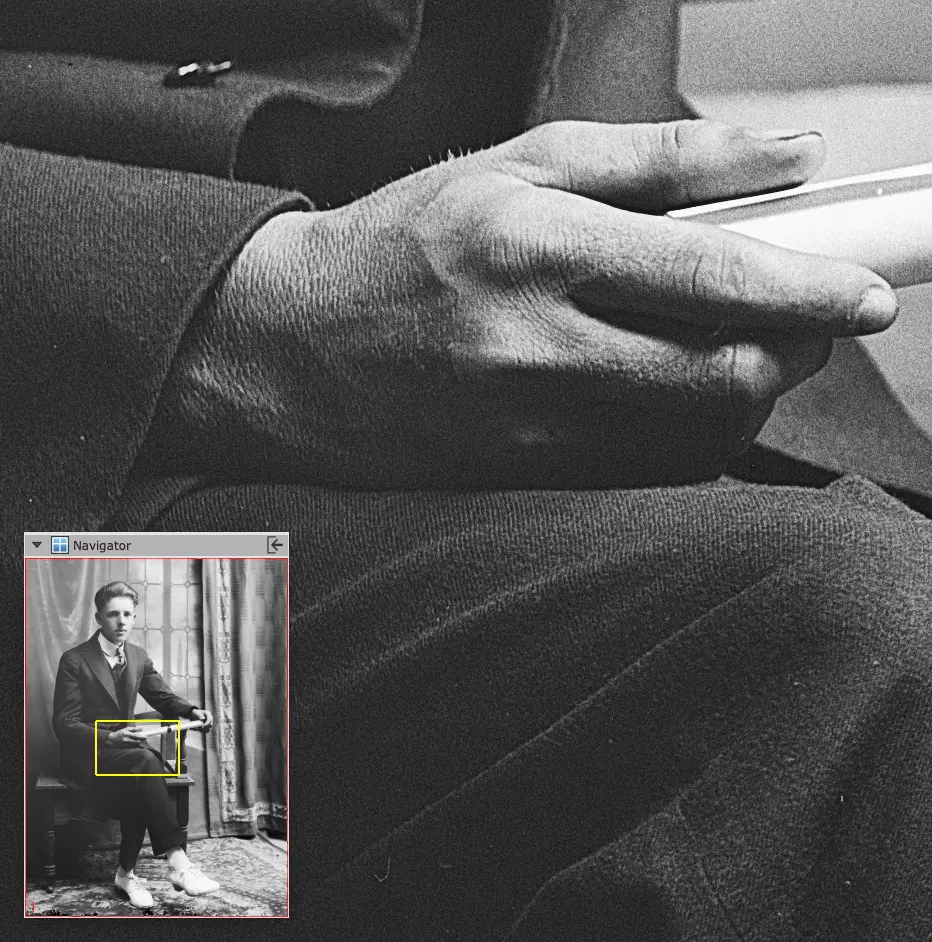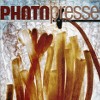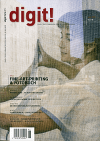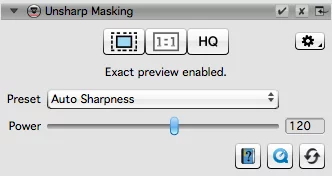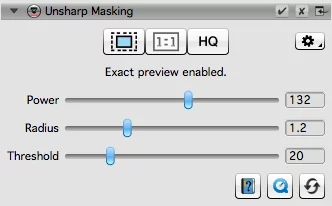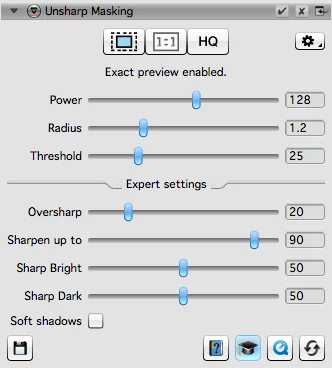High-Quality preview lets me see the entire scan at full resolution and is invaluable for close edits. Being able to zoom in at 1:1 and fine-tune different variables makes the effects of tools like USM or iSRD far easier to control.
The ultimate Image sharpening Technique
The Unsharp Masking technique (USM) originates from traditional lithography. Sharpness impression is increased by contrast rise of small brightness changes.


Sharpened pictures appear more detailed, since the human perception is aligned to the recognition of edges and lines. This principle of Unsharp Masking can be transferred to the digital treatment of images.
In order to sharpen an image correctly, the resolution which will be used has to be taken into account. Varying scan resolutions require individual sharpening parameters.
The SilverFast Unsharp Masking USM is a sophisticated tool for luminance based calculation of brightness values in order to improve image sharpness without compromising color saturation and tonal values of the image.
Sharpening made easy with current SilverFast software: Initially and before you start sharpening, set your desired resolution. Now open the USM tool dialog and our new Auto Sharpness feature will automatically select sharpness parameters, which have been adjusted to your specific scanner and scan resolution by our SilverFast experts. This procedure applies a basic sharpness to your images. In most cases the sharpness impression will now be considered as sufficiently optimized. If you are not yet satisfied with the sharpening effect, you can also make manual adjustments for fine tuning.